AVG Resident Shield is a critical feature that protects your system in real time by detecting and blocking threats such as malware, spyware, and suspicious files. However, sometimes users encounter frequent AVG Resident Shield alerts, which can be annoying and even disrupt normal system operations. In this guide, we will explore why these alerts appear and how to fix them effectively.
Why Are You Receiving AVG Resident Shield Alerts?
- Detected Malware or Suspicious Files—AVG blocks files that it identifies as threats.
- False Positives—Legitimate applications or files may be incorrectly flagged as threats.
- Outdated AVG Definitions—If your virus definitions are outdated, Resident Shield may behave unpredictably.
- Conflicting Software—Other antivirus or security software can trigger repeated alerts.
System Settings Conflicts—Certain settings in AVG or Windows may contribute to frequent alerts. - Infected External Devices—USB drives, external hard drives, or network storage may introduce threats.
1. Upgrade AVG Antivirus & Virus Definitions
- Open AVG Antivirus, then navigate to Settings > Update
- For software and virus definition updates, click on Check for Updates.
- After you’ve updated it, restart your computer.
2. Scan Your System for Threats
- Go to AVG and perform a full PC scan.
- Quarantine or remove the identified threats.
- If Resident Shield continues to warn about the same file, delete the file manually unless it is needed.
3. Check False Positives and Whitelisting
In case AVG is flagging a legitimate file:
Go to the AVG main screen. Menu > Settings > Exceptions
Make the exception for the file or folder.
Make sure you trust the file before creating an exception.
4. Disable Resident Shield Temporarily
Go to AVG Settings > Components > Resident Shield.
Toggle Disable Resident Shield temporarily to check if the issue persists.
Turn it back on after troubleshooting.
5. Check for Conflicting Software
Remove any other antivirus programs installed on your system.
Security software conflicts can cause AVG to trigger unnecessary alerts.
Restart your PC after uninstalling conflicting software.
6. Scan External Devices
If you get alerts when inserting a USB or external hard drive, scan the device before opening it.
Use AVG’s Removable Media Scan to detect and remove threats from external devices.
7. Perform a Clean Boot
Open Run (Windows + R) and type msconfig.
Under the Services tab, check Hide all Microsoft Services, then disable non-essential startup programs.
Restart your computer and see if AVG alerts still appear.
8. Reinstall AVG Antivirus
Uninstall AVG through Control Panel > Programs > Uninstall a Program.
Restart your computer.
Go to the official website, download the latest version of AVG, and install it.
Adjust your settings and see if the issue is resolved.
9. Reset AVG Settings
If nothing else works, you can reset AVG settings to default.
Open AVG > Settings > Troubleshooting > Reset to Default.
When to Contact AVG Support?
If none of these solutions work, it may be best to contact AVG’s customer support. Provide details such as:
- The exact error message in the Resident Shield alert.
- Steps you’ve already tried.
- Your AVG version and operating system details.
Final Thoughts
AVG Resident Shield alerts are a vital security feature but can sometimes become frequent or intrusive. Keeping your software updated, checking for false positives, and properly configuring AVG settings can help minimize unnecessary alerts. If issues persist, reinstalling AVG or seeking professional support may be necessary.
Did this guide help? Share your experience in the comments and let us know how you resolved your AVG Resident Shield alert issue!
Read:-How to Remove AVG Pop-Up Ads: A Complete Guide



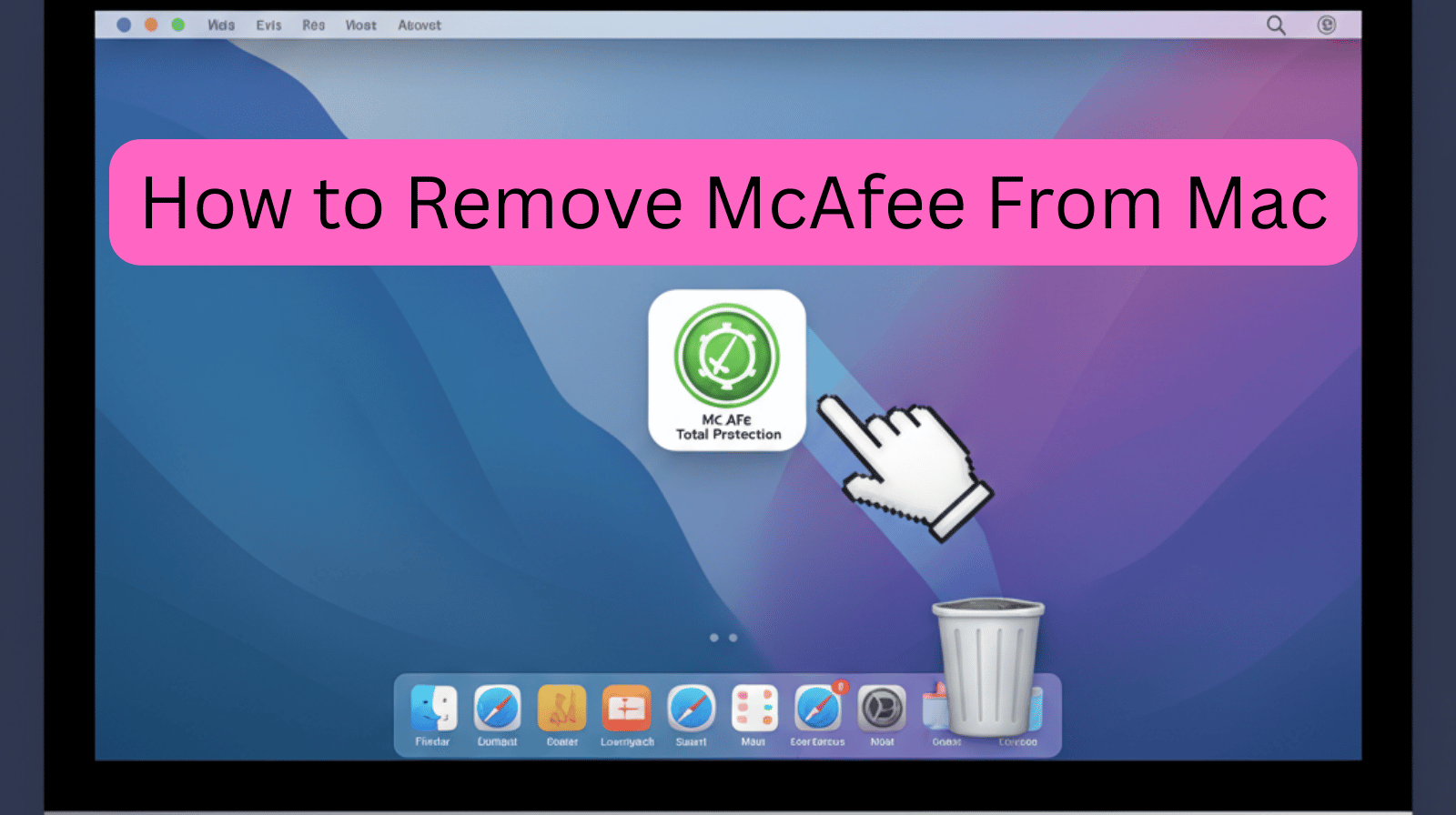
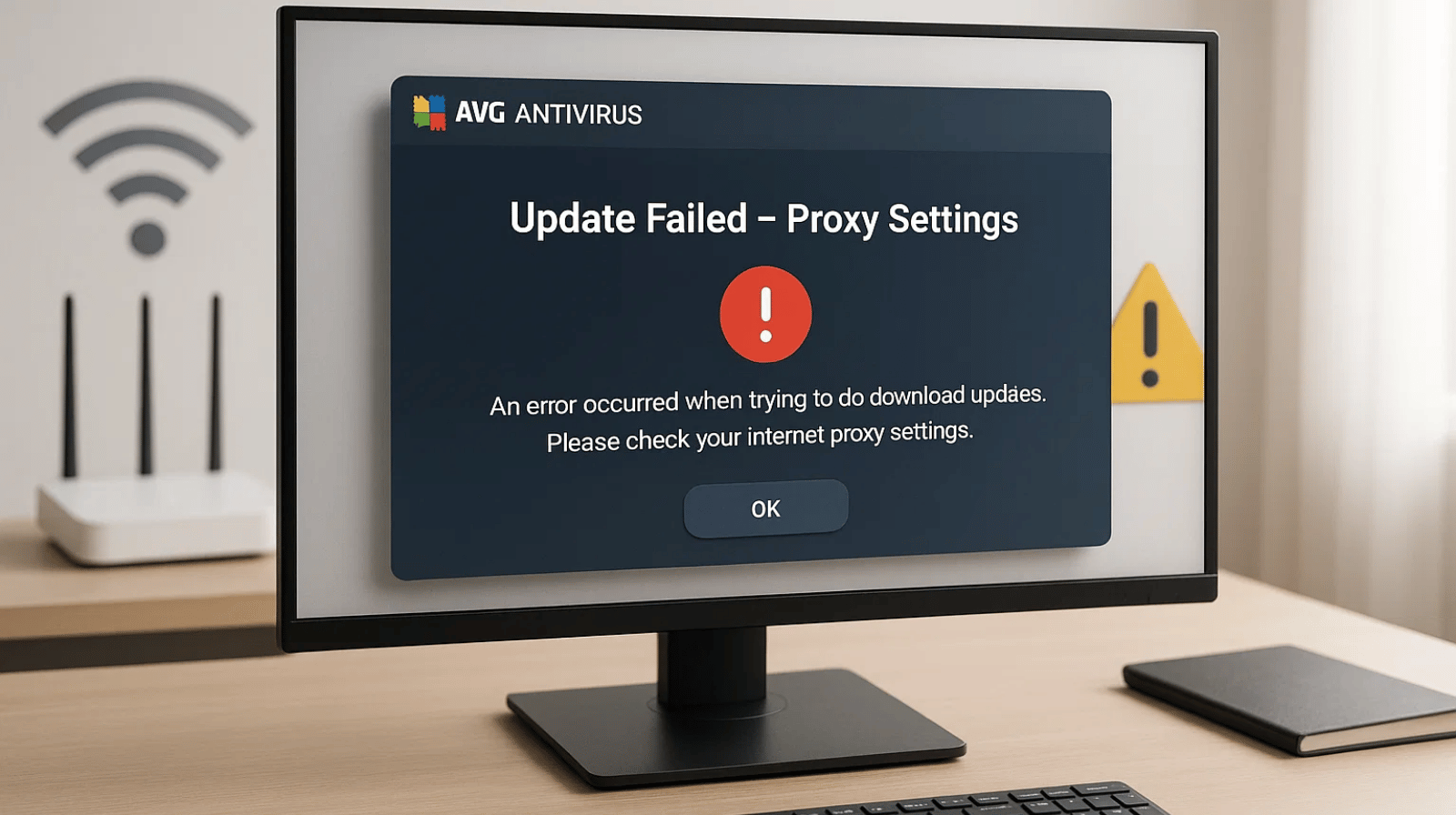
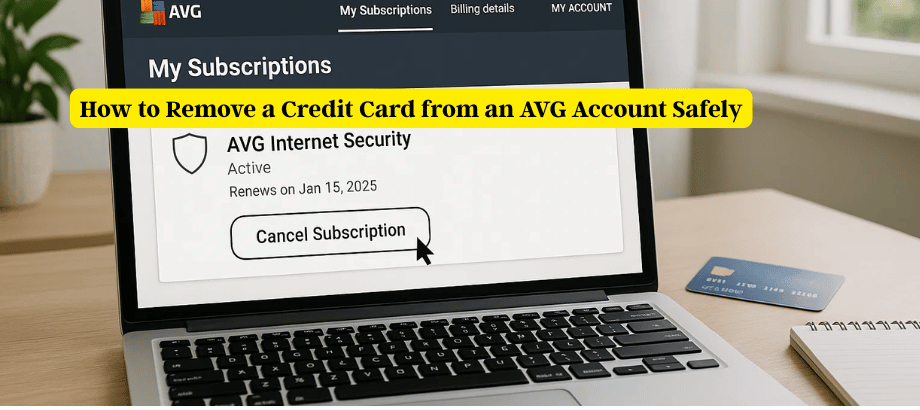
Leave a Reply