AVG Password Protection—AVG Password Protection is an essential feature that secures your online credentials and protects your sensitive information from unauthorized access. Its failure to activate may alter your digital security strategy. This guide explains in detail why this can happen and how to successfully resolve it.
Common Causes for AVG Password Protection Not Activating
- Outdated Software: An old version of AVG may break features or compatibility.
- Internet: Poor or unreliable Internet connection can hinder the activation of AVG Password Protection.
- Subscription Issues: An expired or inactive subscription prevents access to premium features such as Password Protection.
- Corrupted Installation: The feature may not work if files were damaged during the installation process.
- Software Conflicts: AVG can be affected by other antivirus or security programs.
- Firewall or Proxy Settings Network restrictions block AVG’s ability to connect to the activation servers.
Step-by-Step Troubleshooting Guide
1. Check Your Subscription Status
- Open AVG Antivirus.
- In the menu, select My Subscriptions.
- Make sure AVG Password Protection appears as active. If your subscription is expired, renew it.
2. Stable Internet Connection
- Check your internet connection by going to a website or running a speed test.
- If the connection is slow or erratic, reboot your router.
- Make sure that AVG is not being blocked by your firewall or proxy settings.
3. Update AVG Antivirus
- Open AVG Antivirus, taking you to Menu > Settings > Update.
- Choose Check for Updates, and then install any updates that are available.
- After this update, the changes will take effect after you restart your computer.
4. Repair AVG Installation
- Go to Control Panel >> Programs >> Programs and Features.
- Find AVG Antivirus in the installed programs list.
- Click on Repair from the context menu. Resolve any installation errors by following the on-screen prompts.
5. Reinstall AVG Antivirus
- Uninstall AVG through Control Panel > Programs and Features.
- Download the latest version of AVG Antivirus from the AVG official website.
- Install the program and re-enter your activation key or sign in with your AVG account to activate Password Protection.
6. Disable Conflicting Software
- Temporarily disable or uninstall other antivirus or security software on your system.
- Restart your computer and attempt to activate AVG Password Protection again.
7. Configure Firewall and Network Settings
- Ensure your firewall or network settings allow AVG to communicate with its servers.
- Add AVG to your firewall’s list of allowed programs.
- If using a proxy, check that it doesn’t block AVG services.
8. Check for System Updates
- Ensure your operating system is up to date. Missing system updates can affect AVG’s compatibility.
- On Windows, go to Settings > Update & Security > Windows Update and install any pending updates.
9. Contact AVG Support
- If the problem does not resolve, then you can contact AVG’s official support team or any trusted third-party tech support service to get dedicated assistance.
Tips to Prevent Future Issues
- Keep AVG Antivirus updated with the latest.
- Make sure that you miss no space on the expiring of your membership.
- Do not run two antivirus programs at once.
- Keep the system clean — performing some routine maintenance might help you avoid software conflicts.
Final Thoughts
AVG Password Protection is another tool in keeping your online accounts and sensitive data safe and secure. These troubleshooting steps should help restore activation, if something goes wrong. You can also reach out to our third-party tech experts to guide you. Contact our AVG Premium Tech Support team today and return to protected surfing in no time!

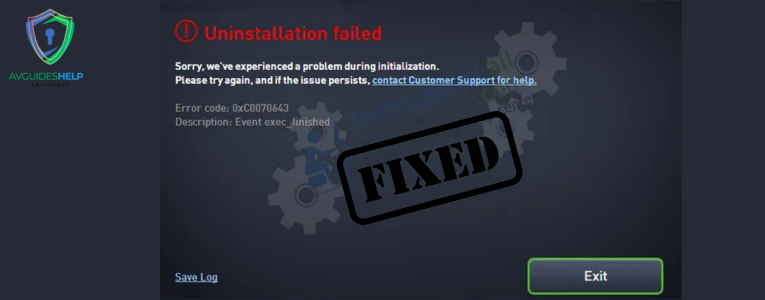

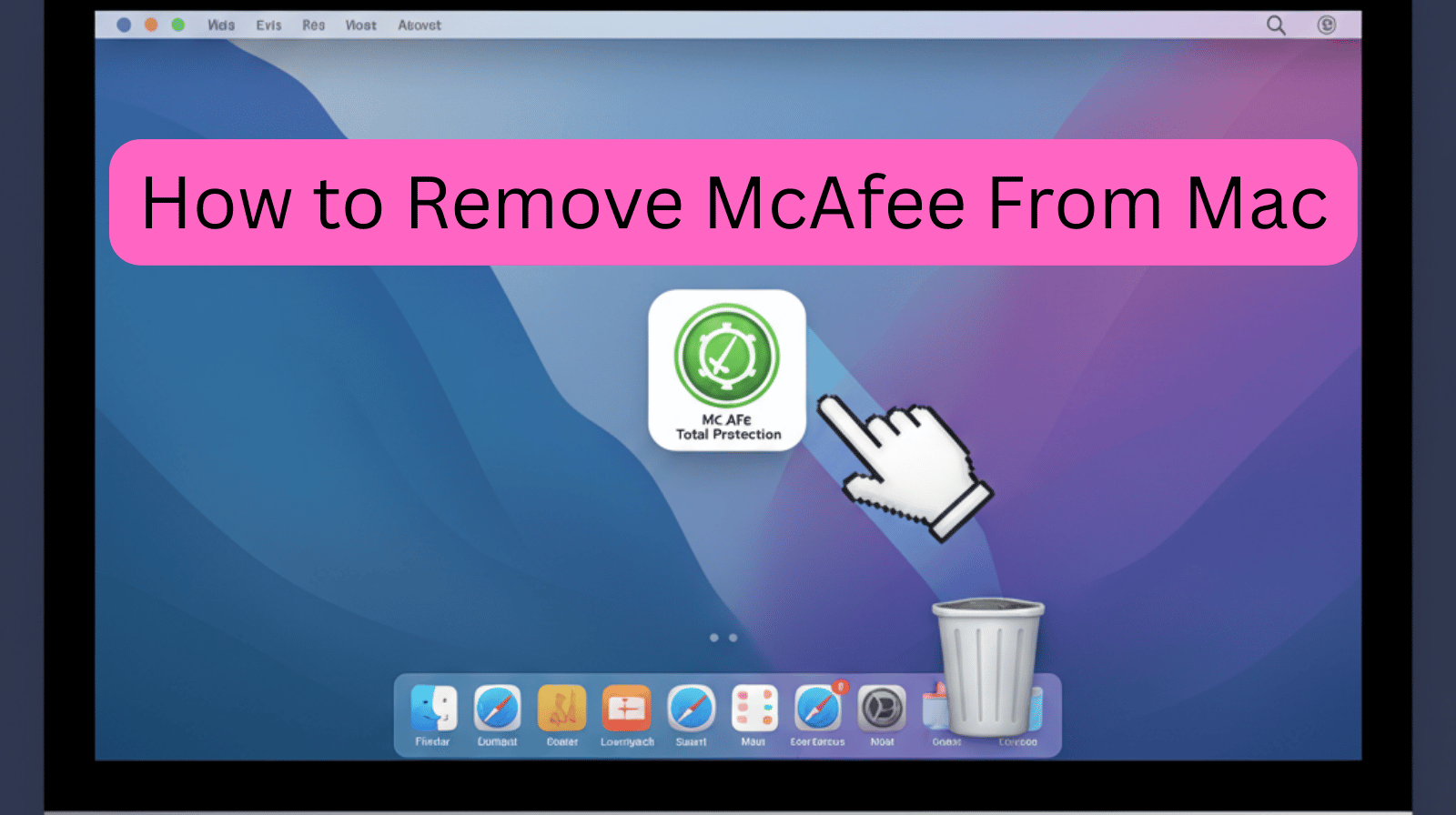
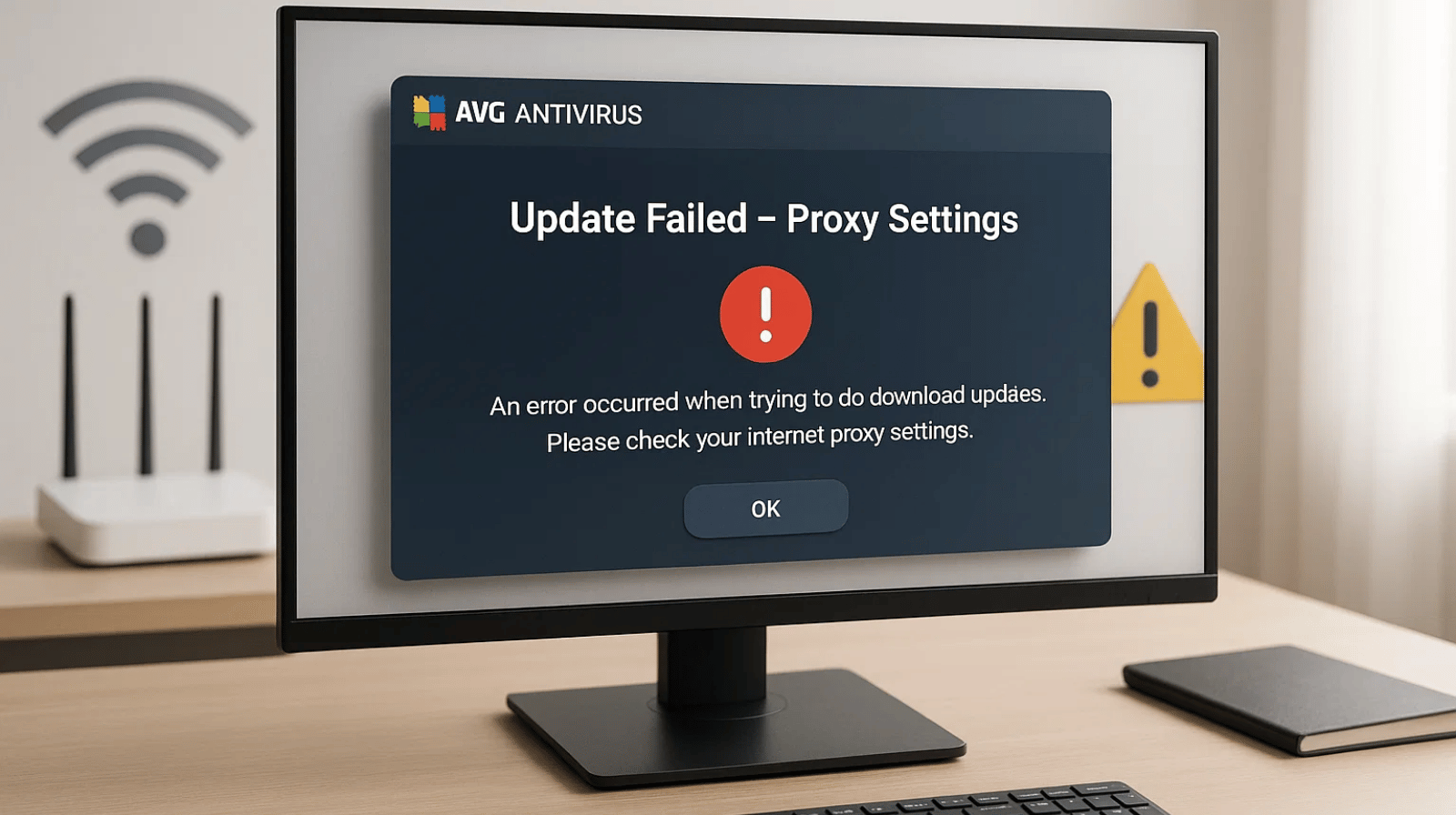
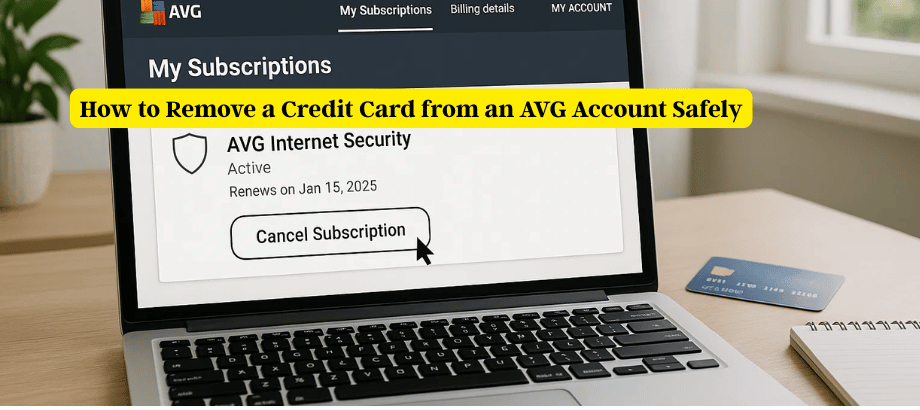
Leave a Reply