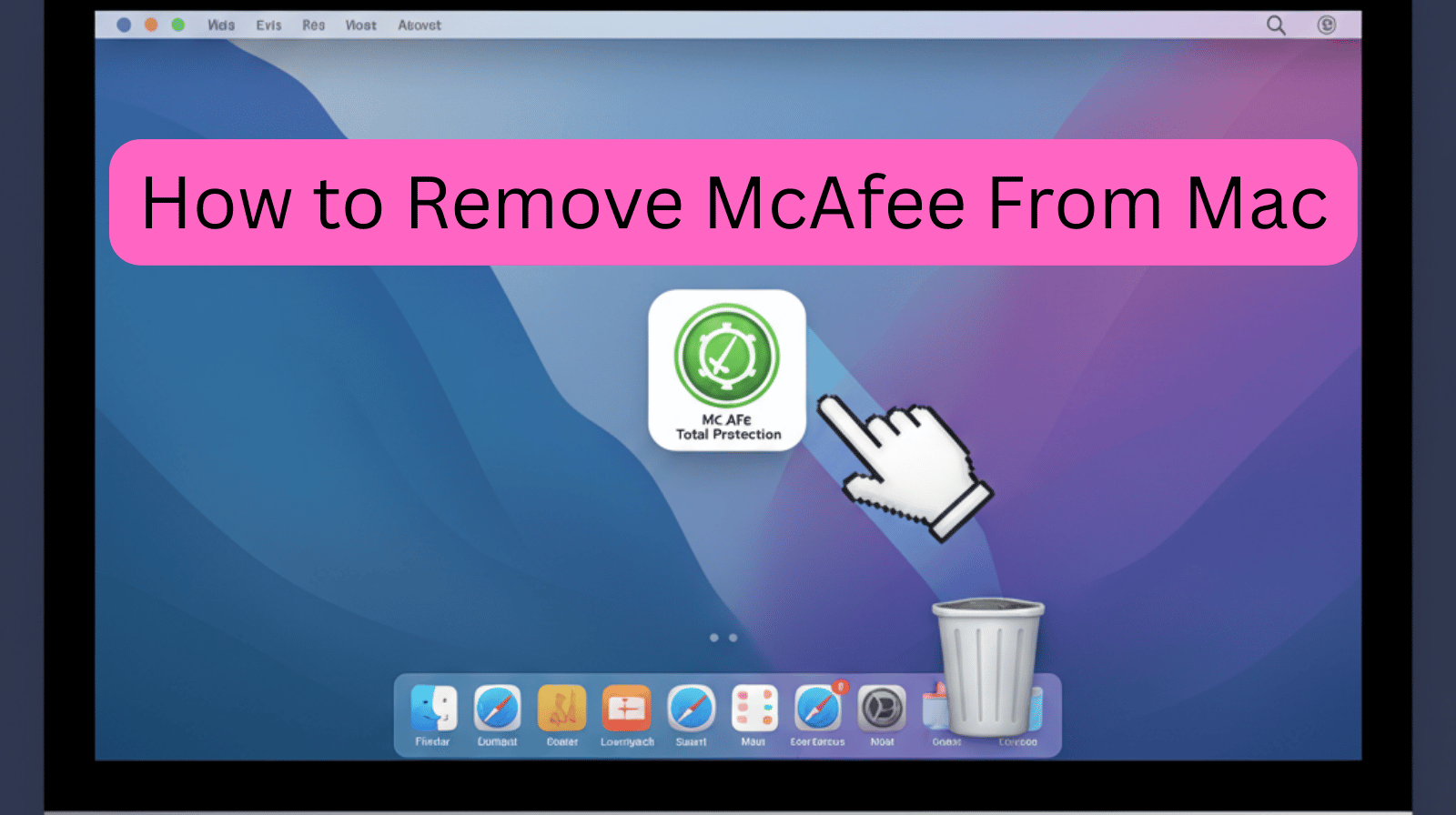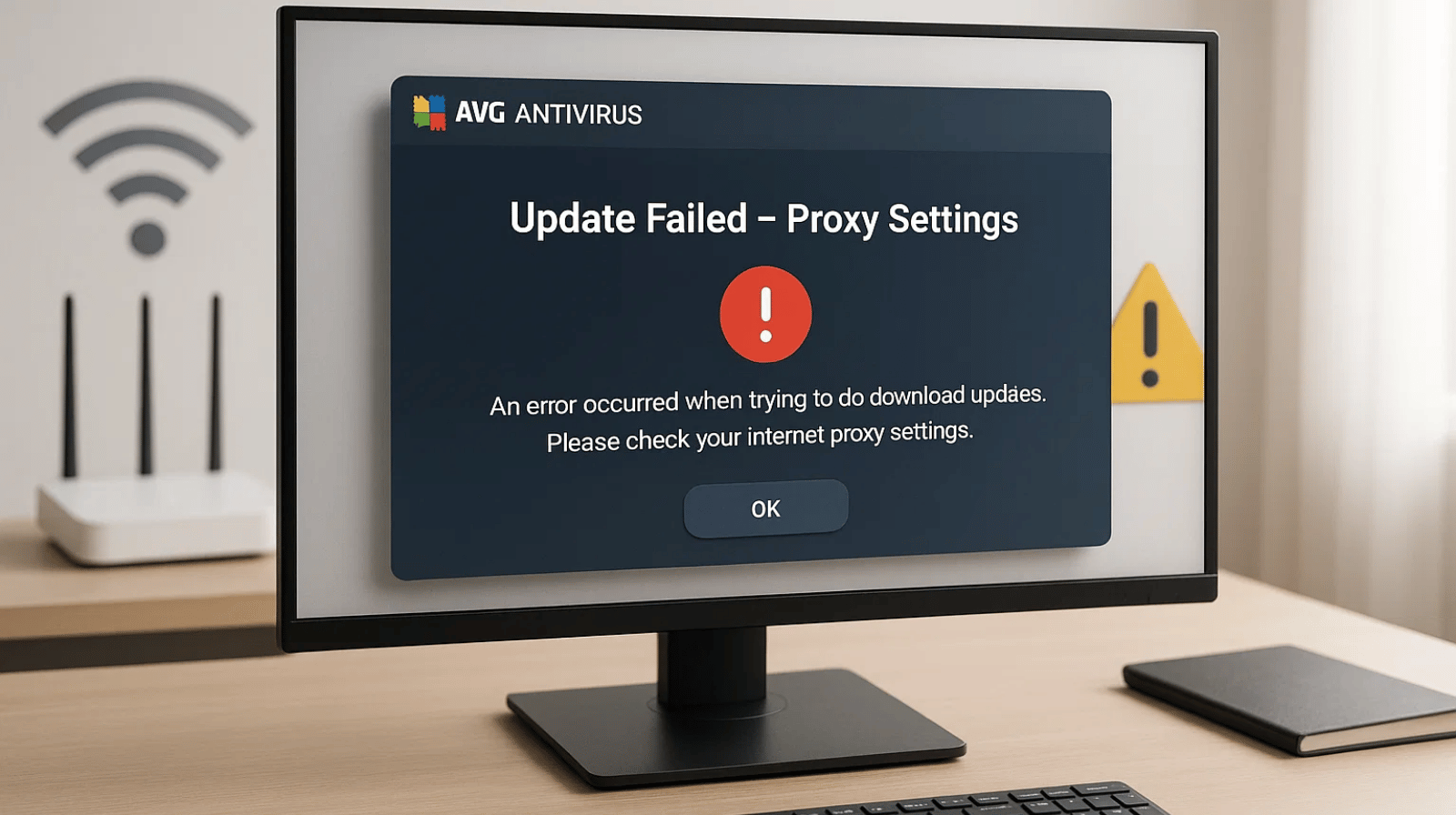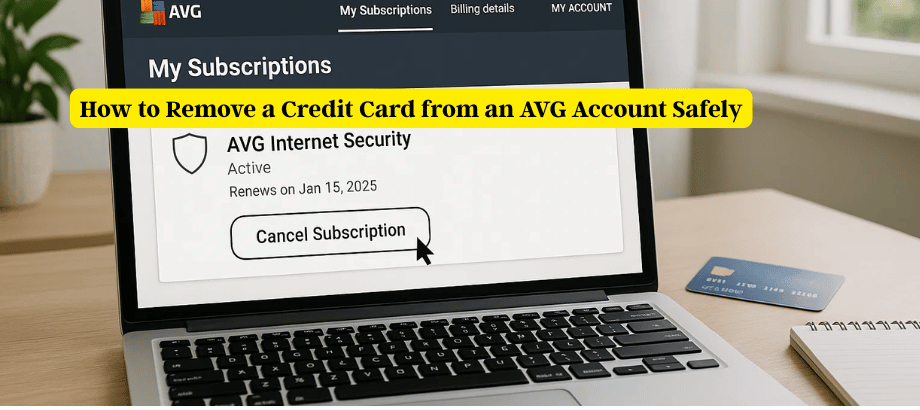Step‑by‑Step Guide
Proper Setup: Installing AVG Antivirus on Mac
Follow these clear, secure steps to install AVG Antivirus on your Mac the right way—and set yourself up for reliable protection against malware and online threats.
Installation Steps
Download the Setup File
Go to the official AVG website and open the download section. Locate AVG Antivirus for Mac and click Download. The installer will be saved to your Downloads folder (unless you chose a different location).
Tip: Only download from AVG’s official site to avoid potentially unwanted or malicious software.
Run the Installer
Open Finder → Downloads and double‑click the AVG installer (.dmg or .pkg). If prompted by macOS, enter your administrator credentials to proceed.
Admin Password: This is the macOS admin password, not an AVG account password.
System Preferences → Users & Groups → Your account → Password
Agree to Terms & Conditions
Review the End User License Agreement (EULA). If you agree, select Agree/Accept and continue. Confirm when prompted by choosing Install.
Customize Installation (Optional)
Some versions allow selecting features or components. Review available options and adjust settings according to your preferences before proceeding.
Recommendation: Keep real‑time protection and automatic updates enabled.
Complete Setup
Click Install/Continue to begin. The process takes a few minutes. When finished, you’ll see a confirmation that AVG Antivirus was installed successfully.
Next steps: Open AVG → run an initial Full System Scan and verify Automatic Updates are enabled.
Troubleshooting
- “Installer can’t be opened”: Right‑click the file → Open → Open again.
- macOS blocked system extension: Go to System Settings → Privacy & Security and allow the extension, then restart if requested.
- Already have another antivirus? Uninstall it first to avoid conflicts and performance issues.
FAQs
Where do I download AVG for Mac?
From AVG’s official website. Avoid third‑party download portals.
Do I have to pay to install?
AVG offers both free and paid versions. Installation steps are similar; paid plans unlock extra features.
How do I stay protected?
Keep real‑time protection on, enable automatic updates, and schedule weekly scans.