AVG Antivirus is a reliable security solution, but like any software, it can sometimes run into issues. One of the most common errors is when the update process fails because of proxy settings. This prevents AVG from downloading the latest virus definitions or program updates, which can leave your system vulnerable.
In this guide, we’ll explain why this error happens and provide simple steps to fix it.
Why Does the Proxy Settings Error Occur?
The AVG Update Failed Due to Proxy Settings error usually appears when AVG cannot connect…
- Incorrect proxy server details configured in AVG.
- Network restrictions in office or school environments.
- Internet connection issues or unstable Wi-Fi.
- Misconfigured firewall or VPN interfering with the connection.
- Outdated version of AVG not handling proxy correctly.
Step-by-Step Solutions to Fix the Error
1. Check Internet Connection
- Make sure your internet is stable and working.
- Try opening a few websites in your browser to confirm connectivity.
2. Verify Proxy Settings in AVG
- Open AVG Antivirus.
- Go to Menu > Settings > General > Updates.
- Find the Proxy Settings section.
- If you don’t use a proxy, select Direct Connection (No Proxy).
- If your network uses a proxy, enter the correct details (server address, port, username, password).
3. Reset Proxy Settings
- Sometimes simply resetting the proxy settings solves the issue.
- Switch to Direct Connection, save settings, restart AVG, and try updating again.
4. Disable VPN or Firewall Temporarily
- VPNs and firewalls may block AVG from connecting to update servers.
- Temporarily disable them and try updating again.
- If it works, add AVG to the firewall’s allowed applications list.
5. Reinstall AVG (if needed).
- If none of the above methods work, uninstall AVG completely.
- Download the latest version from the official AVG website.
- Install and try updating again with fresh settings.
Preventing Future Update Errors
- Always keep your AVG version up to date.
- Avoid using incorrect or outdated proxy server details.
- If you use a work or school network, check with your IT administrator for the correct settings.
- Run regular maintenance by clearing temporary files and restarting your system.
Read:-How to Remove a Credit Card from an AVG Account
The AVG Update Failed Due to Proxy Settings error is frustrating but usually easy to fix with simple troubleshooting.

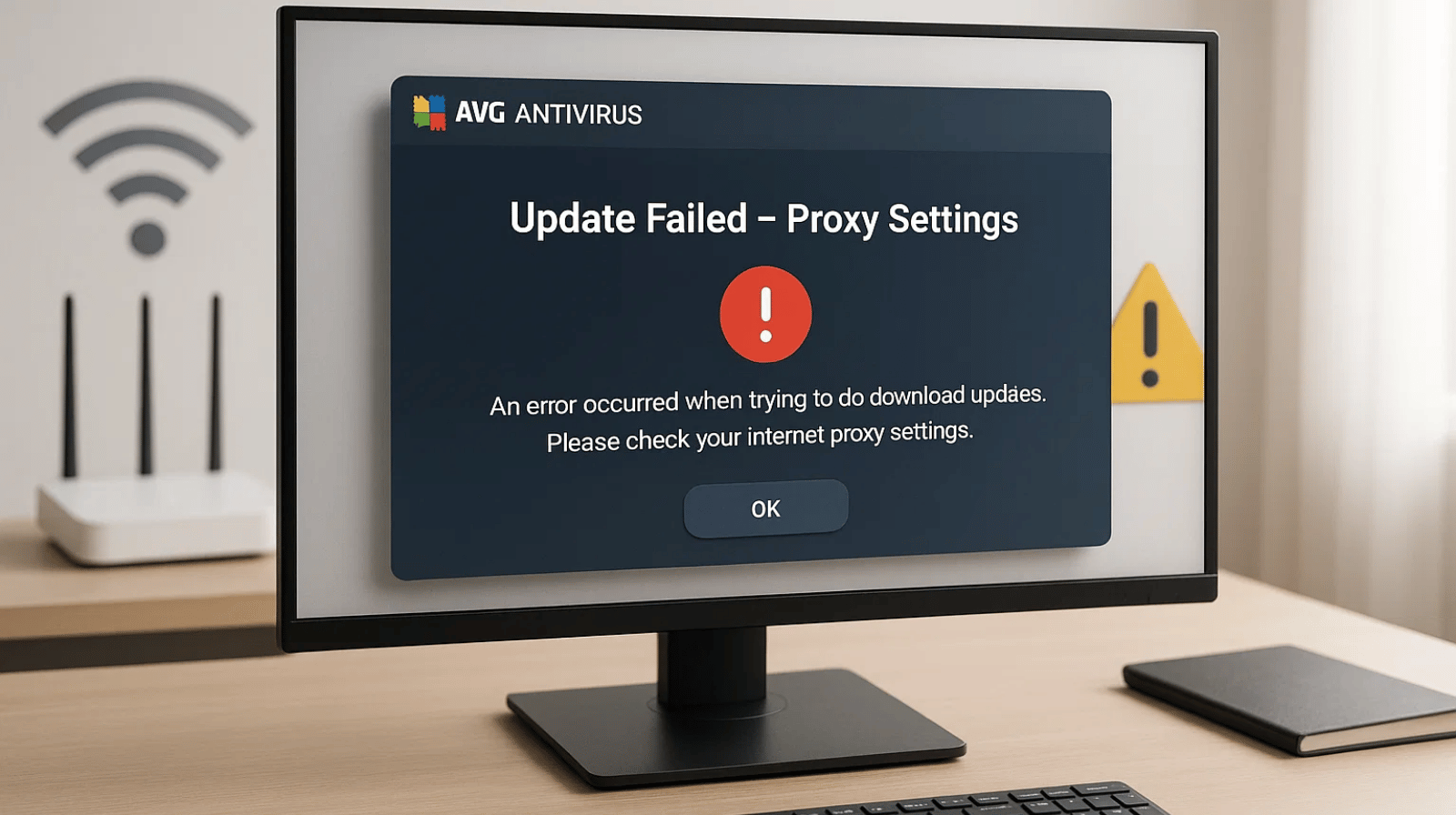

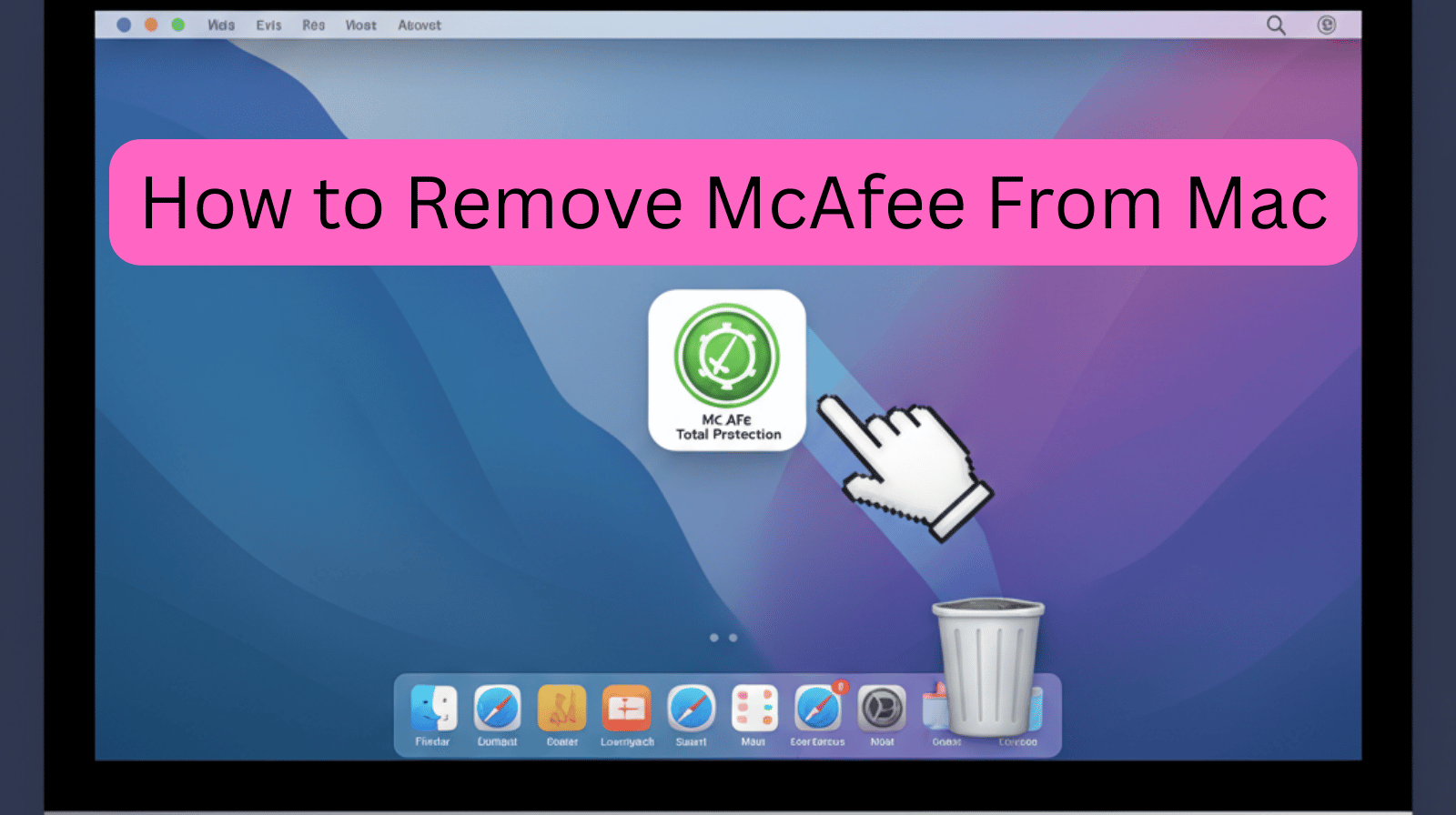
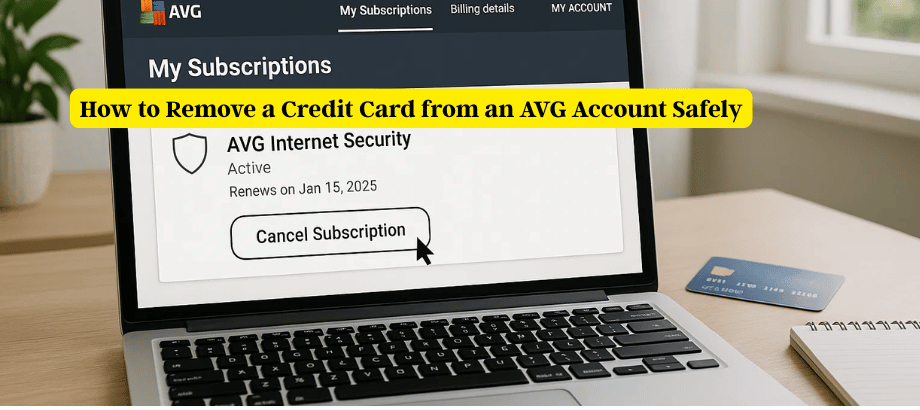
Leave a Reply