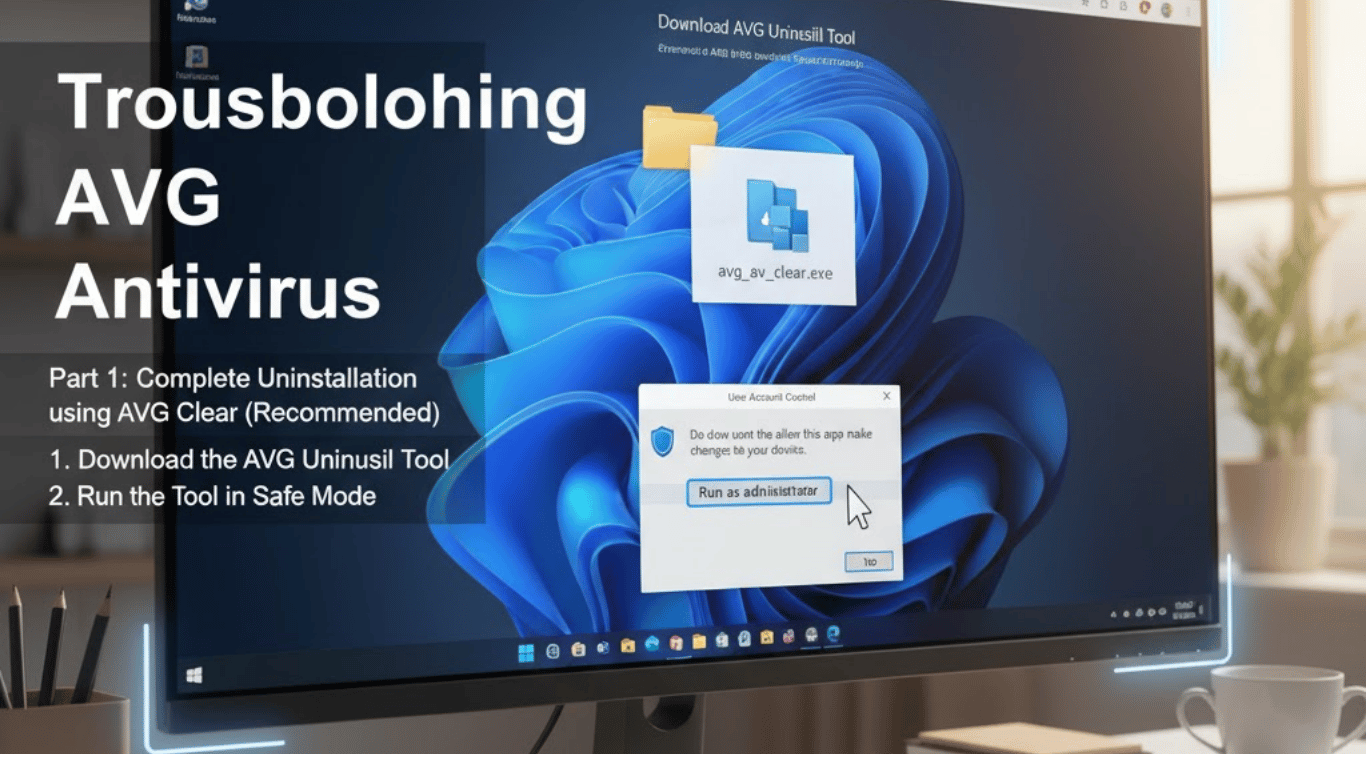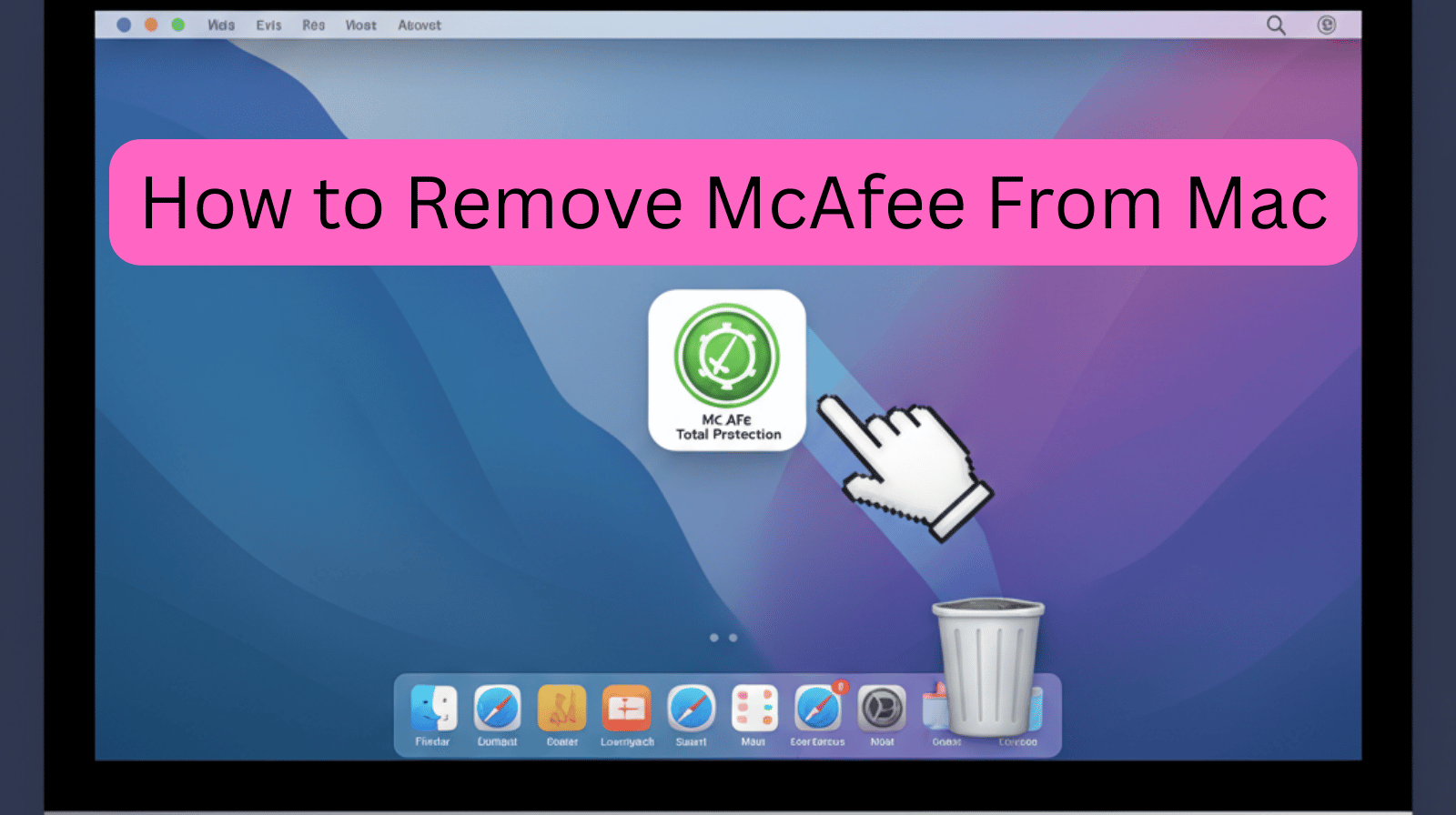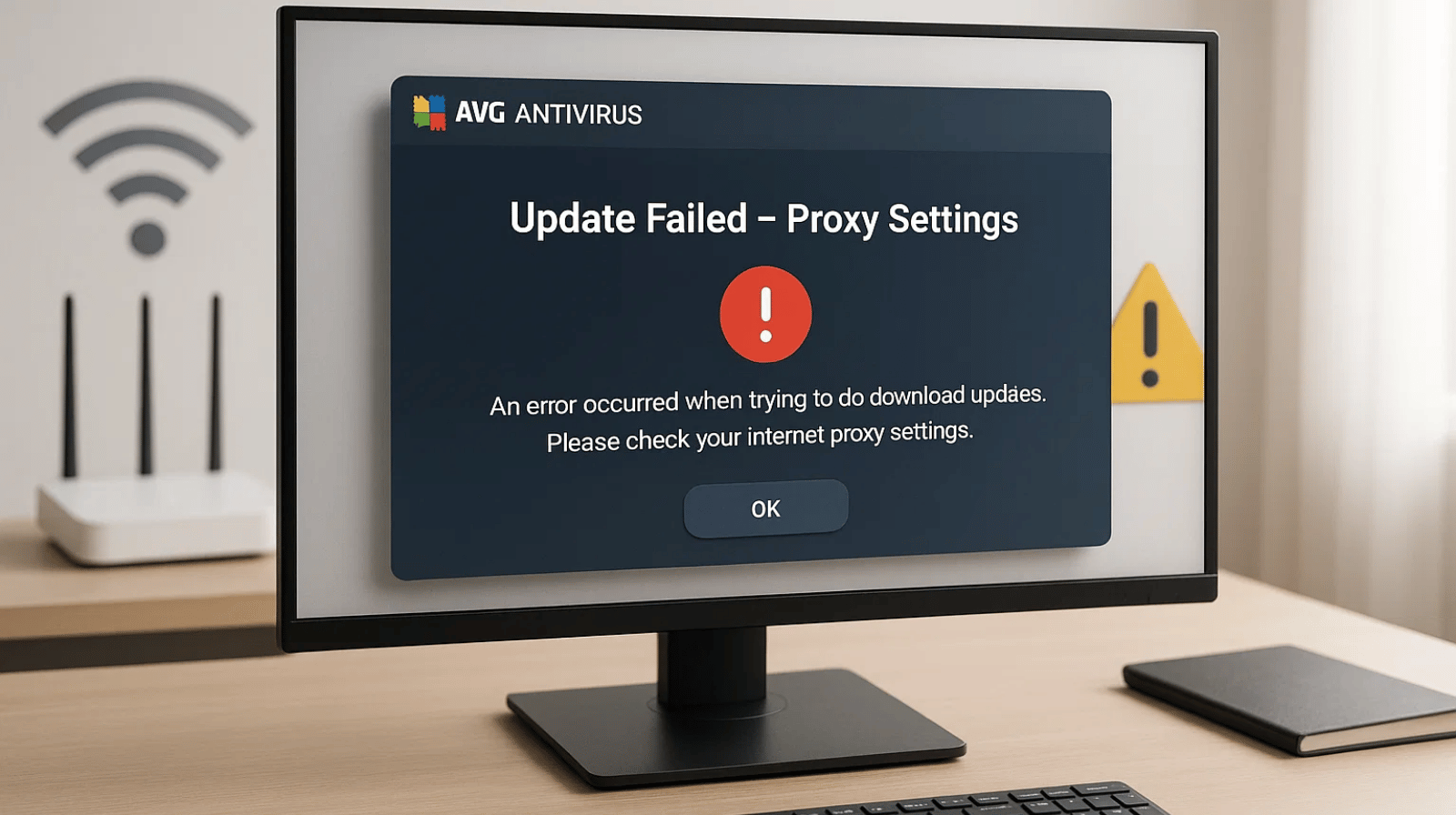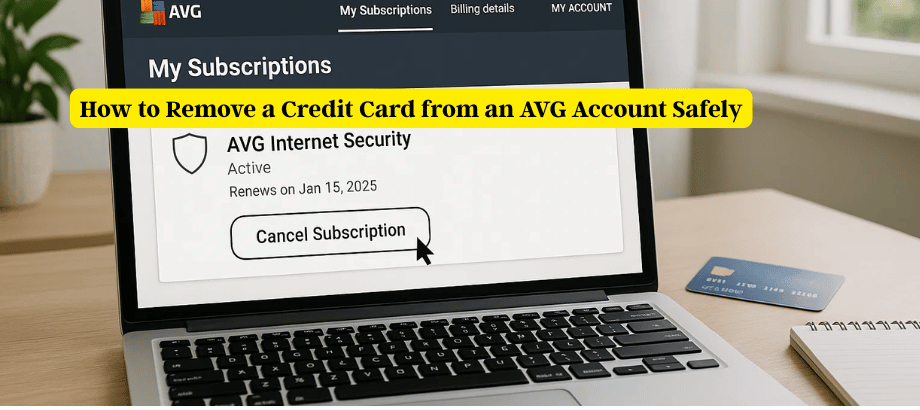Troubleshooting AVG Antivirus
Full Uninstall & Reinstall Instructions to Get Your Protection Back on Track
If you’re experiencing issues with AVG Antivirus or simply need to perform a clean reinstall, you’ve come to the right place. Reinstalling AVG can resolve many common problems, including installation errors, performance issues, or outdated components. Follow this simple guide to uninstall and reinstall AVG Antivirus on your Windows or Mac device.
Why Reinstall AVG Antivirus?
There are several reasons you might need to reinstall AVG:
- The software isn’t updating properly
- AVG is slowing down your system
- You’re encountering error messages or crashes
- A fresh install is needed after a malware cleanup
How to Uninstall and Reinstall AVG Antivirus
Part 1: How to Uninstall AVG Antivirus
On Windows:
- Press Windows Key + R, type
appwiz.cpl, and press Enter. - Find AVG Antivirus in the program list.
- Click Uninstall and follow the instructions.
Step 2: Use the AVG Clear Tool (Recommended)
- Download the AVG Clear Tool from the official AVG website.
- Run the tool and follow the prompts.
- Your computer may restart during the process.
💡 The AVG Clear Tool ensures all leftover files, registry entries, and configurations are completely removed.
On macOS:
- Open Finder > Applications.
- Locate AVG Antivirus.
- Drag it to the Trash or right-click and select Move to Trash.
- Empty the Trash to complete uninstallation.
Part 2: How to Reinstall AVG Antivirus
- Go to the official AVG website.
- Select the version you want (Free or Internet Security).
- Click Download.
Step 2: Install the Software
On Windows:
- Open the downloaded
.exefile. - Follow the installation wizard.
- Log in with your AVG account or create a new one.
- Activate your license (if applicable).
On Mac:
- Open the downloaded
.dmgfile. - Drag AVG into your Applications folder.
- Open AVG and follow the setup prompts.
Tips After Reinstalling AVG
🛡️
Run a Full Scan
Perform a full system scan to make sure no hidden threats remain on your device after reinstalling AVG.
🔄
Update AVG Immediately
Ensure your virus definitions and software are fully up to date so AVG can detect the latest threats.
⏰
Schedule Regular Scans
Set up weekly or monthly scans to automatically keep your system secure without manual checks.
Need Help?
If you’re having trouble uninstalling or reinstalling AVG Antivirus, our support team is here to help. Contact us for remote assistance or personalized guidance.
Why Might You Need to Uninstall and Reinstall AVG Antivirus?
- Corrupted installation files: Sometimes, files get damaged during an update or due to malware interference, leading to glitches.
- Performance slowdowns: If AVG is slowing your system or causing conflicts with other software, a fresh install often fixes these issues.
- Update errors: Failure to update virus definitions or software components can leave your PC vulnerable.
- Malware infection: In some cases, malware may interfere with antivirus operations, necessitating a clean reinstall.
- Error messages or crashes: Unexpected shutdowns or error pop-ups are signals that reinstalling may help.
Why Choose Our Support?
- Fast response times,
- Clear, jargon-free advice,
- Safe remote assistance with your permission,
- And friendly, patient support tailored to your needs.
We believe security software should protect you — not cause headaches. Let us help you get AVG working reliably again.
Contact Us Today
If you need help uninstalling or reinstalling AVG Antivirus, or want personalized troubleshooting support, contact our support team now. We’re available via:
- Live Chat
- Email Support
- Phone Assistance
- Or schedule a remote support session
Don’t let AVG problems leave your computer vulnerable. Reach out today and get back to worry-free protection.
Troubleshooting AVG Antivirus – FAQ
1. Why is AVG not updating?
AVG may not update if there’s a poor internet connection, corrupted files, or firewall conflicts. Try restarting your device, disabling firewall briefly, or reinstalling AVG.
2. How do I fix installation errors?
Use the AVG Clear Tool to remove previous installations, then restart your computer and download a fresh installer from the official site.
3. Why is AVG slowing down my PC?
This can happen due to full system scans running in the background. Adjust scan schedules or reduce real-time monitoring in settings.
4. What should I do if AVG crashes?
Check for conflicting software (like another antivirus). Remove AVG completely, restart, and perform a clean reinstall.
5. Can I install AVG on multiple devices?
Yes, if your license supports multiple devices. Log into your AVG account to manage devices and download from there.
6. Why does AVG keep asking to restart?
It may be finalizing updates or cleaning up threats. If it loops, try a full uninstall and reinstall using AVG Clear Tool.
7. How do I disable AVG temporarily?
Right-click the AVG icon in the taskbar → Click “Temporarily disable protection” → Choose the duration.
8. What’s the difference between AVG Free and Internet Security?
AVG Free offers basic protection. Internet Security includes advanced firewall, ransomware protection, and phishing shields.
9. Why am I seeing license errors?
This could be due to an expired or incorrect license key. Double-check the key in your AVG account and try reactivation.
10. How do I schedule regular scans?
Open AVG → Go to Settings → Scheduled Scans → Create a new schedule and set your preferences.
11. Why is AVG blocking safe websites?
False positives can happen. Whitelist the site manually under Web Shield settings, or report it to AVG for review.
12. Can I use AVG alongside another antivirus?
It’s not recommended. Running two antivirus programs can cause conflicts and slowdowns. Stick to one trusted program like AVG.