Antivirus Blocking System Restore — Causes & Fixes (Third-Party Support)
System Restore Blocked by Antivirus? Here’s the Fix
Quick explanation, why it happens, and safe steps to resolve it — with third-party support option.Overview
System Restore is a built-in Windows feature that helps you roll back your system to a previous state when something goes wrong. But sometimes, your antivirus program may interfere with System Restore, stopping it from completing successfully.
This guide explains why this happens and how to fix it. If you’d rather not troubleshoot alone, avguide-help provides independent third-party support to ensure your restore process completes safely.
Why it happens
- Antivirus locks or quarantines files that System Restore needs to copy back.
- Real-time protection can block the restore engine from writing system files.
- Conflicting drivers or services installed by security software.
Quick fixes (summary)
- Temporarily disable real-time protection and retry the restore.
- Use Safe Mode to run System Restore with minimal interference.
- Check antivirus logs and restore quarantined files if needed.
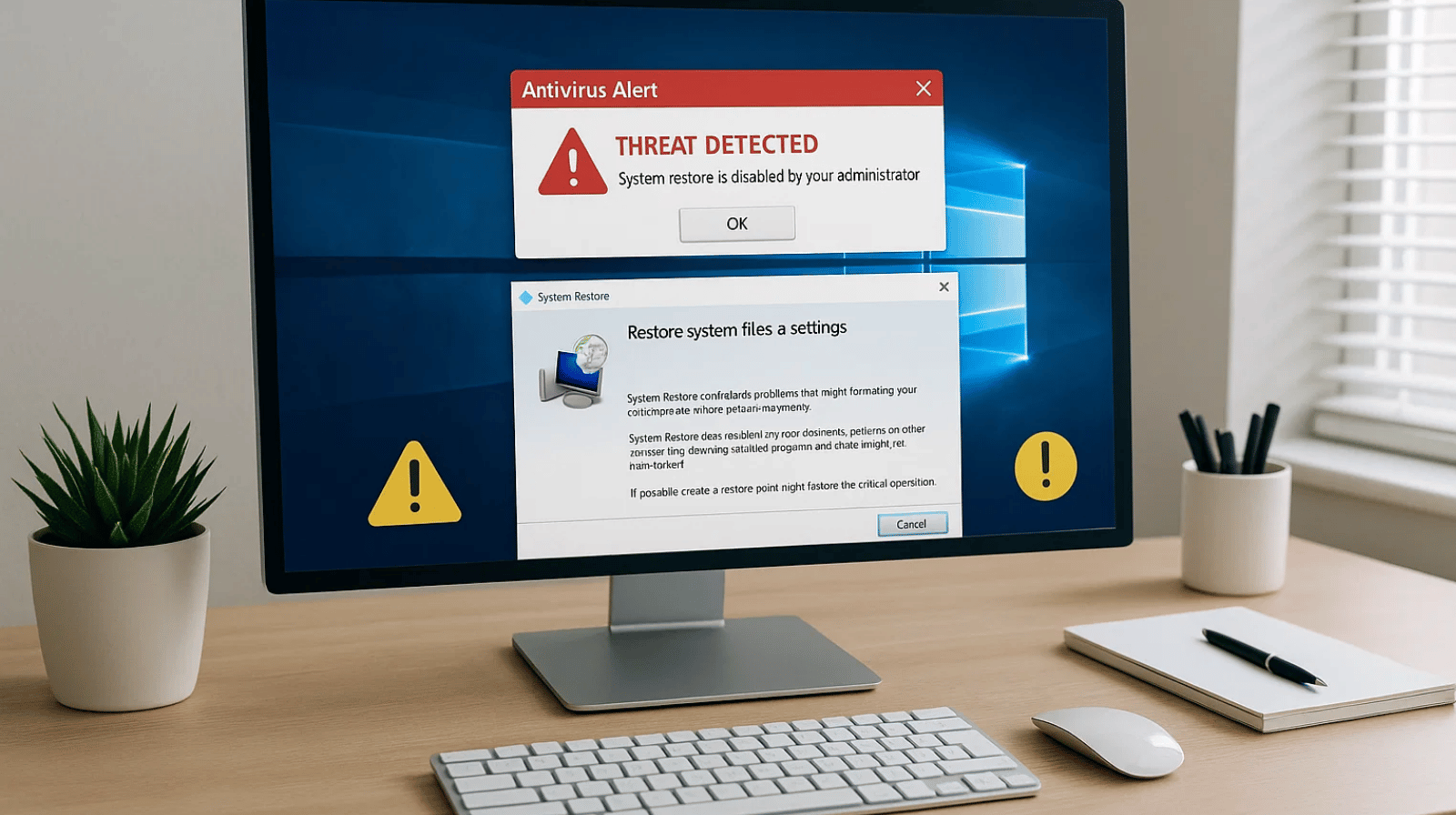
Why Antivirus Blocks System Restore
- Real-time protection interrupts file rollbacks.
- Antivirus sees restore operations as suspicious changes.
- Registry or system file restores trigger false positives.
- Incomplete or corrupted restore points conflict with security software.
- Multiple security tools (firewall + antivirus) blocking access.
Common Errors You May See
- System Restore did not complete successfully.
- An antivirus program is preventing System Restore from running.
- Unable to access restore point due to security restrictions.
- Restore process starts but stops midway with no changes applied.
Quick Fixes You Can Try
-
Temporarily Disable Antivirus
Open your antivirus dashboard, find Protection / Real-Time Protection / Shields, temporarily turn them off, then run System Restore again.
⚠️ Important: Re-enable your antivirus immediately after System Restore finishes.
More Quick Fixes You Can Try
-
Run System Restore in Safe Mode
Restart your PC → Press F8 / Shift + F8 / F11 (depends on your system).
Choose Safe Mode with Networking.
Run System Restore from there. Safe Mode loads minimal drivers and usually bypasses antivirus interference.
-
Use Windows Recovery Environment (WinRE)
Press Shift + Restart → Choose Troubleshoot → Advanced Options → System Restore.
This method runs outside of normal Windows, reducing antivirus conflicts.
-
Exclude System Restore in Antivirus Settings
Open your antivirus → Go to Exclusions / Exceptions.
Add
C:\System Volume Informationand related restore files.Retry System Restore.
-
Uninstall & Reinstall Antivirus (Last Resort)
If the antivirus is corrupted, uninstall it temporarily.
Complete System Restore.
Reinstall antivirus using the latest installer from the official site.
FAQs & Quick Fixes
Common Errors You May See
- “System Restore did not complete successfully.”
- “An antivirus program is preventing System Restore from running.”
- “Unable to access restore point due to security restrictions.”
- Restore process starts but stops midway with no changes applied.
Quick Fixes You Can Try
-
Temporarily Disable Antivirus:
Open your antivirus dashboard → Find Protection / Real-Time Protection / Shields → Temporarily turn them off → Run System Restore again. ⚠️ Re-enable antivirus after completion.
-
Run System Restore in Safe Mode:
Restart PC → Press F8 / Shift+F8 / F11 → Choose Safe Mode with Networking → Run System Restore.
-
Use Windows Recovery Environment (WinRE):
Shift + Restart → Troubleshoot → Advanced Options → System Restore → Run outside normal Windows to avoid antivirus interference.
-
Exclude System Restore in Antivirus Settings:
Add
C:\System Volume Informationand related restore files to exclusions → Retry System Restore. -
Uninstall & Reinstall Antivirus (Last Resort):
If antivirus is corrupted, uninstall temporarily → Complete System Restore → Reinstall latest antivirus.
How avguide-help Can Assist
- Identify exact cause of restore block.
- Safely disable or reconfigure antivirus without exposing your system.
- Run guided System Restore in Safe Mode or WinRE.
- Fix failed restore points or create new working ones.
- Secure your PC post-restore with optimized antivirus settings.
Prevention Tips
- Always update antivirus to latest version.
- Create manual restore points before major updates.
- Schedule periodic system scans during idle hours.
- Avoid running multiple antivirus/security tools at once.
Frequently Asked Questions
- Q1: Is it safe to disable antivirus during System Restore?
Yes, but only temporarily. Re-enable protection immediately after restore finishes. - Q2: My System Restore keeps failing—do I have to reset Windows?
Not always. Disabling antivirus, using Safe Mode, or running restore from WinRE often works. - Q3: Can malware cause System Restore failures?
Yes. Malware can disable restore points; cleanup is required first. - Q4: Do I need admin rights to run System Restore?
Yes, admin privileges are required for system file changes. - Q5: Can avguide-help fix this remotely?
Yes. Experts provide guided support to complete restores safely.
