Spyware is a type of malicious software that secretly collects information about your activity on your computer without your knowledge or consent. If your Mac is behaving strangely, showing unwanted pop-up ads, or running slower than usual, it could be infected with spyware. Fortunately, there are several ways to remove spyware from your Mac and restore its performance and security. In this guide, we’ll cover different methods for detecting and removing spyware from your Mac.
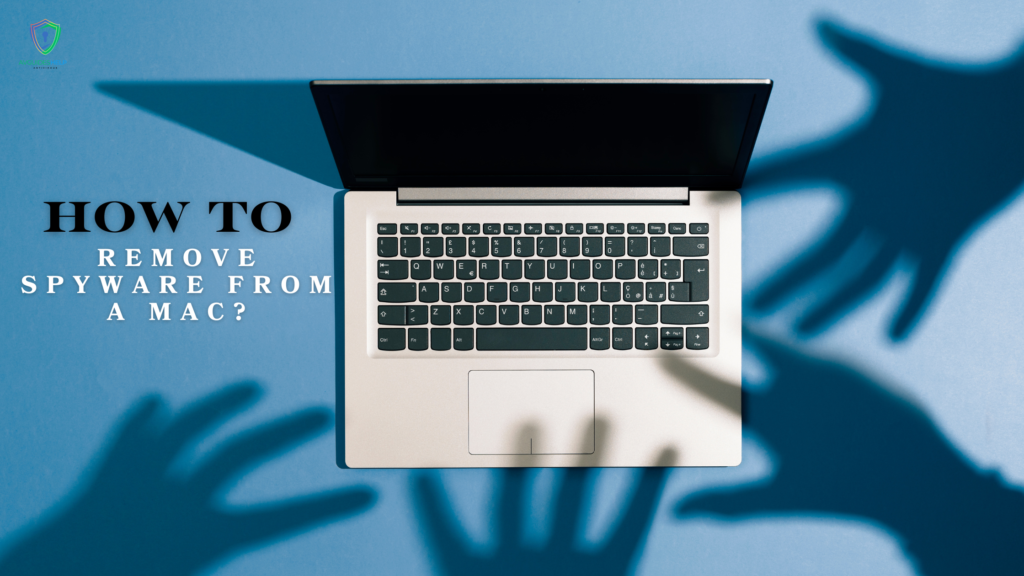
Use an activity monitor to find suspicious processes.
Activity Monitor is a built-in macOS utility that helps you view all the processes running on your computer. It can help identify any unusual activity that may indicate spyware.
Steps:
- Open Activity Monitor by going to Applications > Utilities > Activity Monitor.
- Look for any processes that use a significant amount of CPU or memory that you do not recognize.
- If you find a suspicious process, perform a quick search online to see if it’s legitimate. If not, you may need to terminate the process.
2. Remove suspicious applications and extensions.
Spyware may be installed on your Mac as an application or browser extension. Identifying and removing these can often resolve issues related to spyware.
Remove suspicious applications:
- Open Finder and go to Applications.
- Look for any applications that you do not recognize or remember installing.
- Drag the suspicious application to the trash, and then empty the trash to remove it completely.
Remove Browser Extensions:
Spyware may be installed as a browser extension. Here’s how to remove extensions in major browsers:
- Safari:
- Open Safari and go to Preferences.
- Select the Extensions tab.
- Find any suspicious extensions, and click Uninstall.
- Chrome:
- Open Chrome and click the three dots in the upper right-hand corner.
- Go to More Tools > Extensions.
- Look for and remove any extensions you did not install or find suspicious.
3. Run macOS Malware Removal Tools
There are both built-in tools and third-party programs that you can use to scan and remove spyware from your Mac.
Built-in macOS Tools:
- XProtect: macOS has a built-in malware detection tool called XProtect that works in the background to prevent malware from installing. Ensure that your macOS is updated to the latest version, as Apple frequently updates XProtect to combat new threats.
Use third-party antivirus software:
Several anti-malware programs are specifically designed to protect and remove spyware from macOS. Some of the best options include:
- Malwarebytes for Mac: A trusted tool that can scan and remove malware and spyware from your Mac in minutes.
- Avast Security for Mac: Offers a free antivirus option that scans for spyware and other malicious software.
Steps to Use Malwarebytes:
- Download and install malwarebytes from their official website.
- Open the program and click on Scan.
- Malwarebytes will scan your system for any malicious files or spyware and provide you with the option to remove them.
4. Check Your Login Items
Software can add itself to the list of programs that run automatically when your Mac starts up. Removing any unknown items from this list can help prevent spyware from running.
Steps:
- Go to System Preferences and click on Users & Groups.
- Select your user profile, then click on the Login Items tab.
- Review the list of items that automatically start and remove anything that you don’t recognize by selecting it and clicking…
5. Update macOS and installed software.
Keeping your macOS and all installed software up to date is a crucial part of protecting your Mac from spyware. Apple frequently releases updates that include security patches to protect against known threats.
Steps:
- Go to System Preferences > Software Update.
- If there is an update available, click Update Now.
- Similarly, make sure to update all third-party applications you have installed.
6. Use Safe Mode to Troubleshoot
Booting your Mac into Safe Mode can help you determine if spyware is running as part of your startup items. Safe Mode only loads essential programs, so it can be useful for detecting malicious software.
Steps:
- Shut down your Mac.
- Press the power button, then immediately hold down the Shift key.
- Once the Apple logo appears, release the Shift key.
- In Safe Mode, check if your Mac is still experiencing issues. If not, it’s possible that a startup item or third-party software is causing the problem.
7. Reset Your Browser Settings
Spyware often changes your browser’s homepage or search engine settings to redirect you to malicious websites. Resetting your browser to default settings can help:
Safari:
- Open Safari and click on Safari > Preferences.
- Go to the General tab and ensure your homepage is correct.
- Go to the Search tab and make sure the search engine is set to your preference.
Chrome:
- Open Chrome and click the three dots > Settings.
- Scroll down to Reset and clean up and select Restore settings to their original defaults.
8. AVG protection for spyware
AVG is an effective solution for protecting your Mac against spyware and other threats. Here’s how AVG helps:
1. Real-Time Protection
AVG provides real-time protection that continuously scans for spyware, malware, and other potential threats. If spyware tries to install itself on your Mac, AVG will detect and block it immediately.
2. Extensive spyware detection
AVG provides complete scanning options to find any spy within the system. Because of the control on spyware, AVG will not only be able to detect spyware but also eliminate them in routine scanning of the system.
3. Web & Email Shield
Any webmaster will appreciate the extra sophistication brought by the technology in their emails and on internet surfing because AVG also incorporates a Web shield and an email shield to stop fake sites from all attacks, malware downloads, spyware and its attachments, etc. This safeguarding method ensures safety from the net and emails.
AVG Premium Support
In case you need more assistance in terminating the spyware, or in any case, in securing your Mac from further intrusions, AVG expands its range of Premium Support services. With AVG, you’ll receive specific assistance to help you with getting rid of spyware and other malicious programs.
Conclusion
Spyware can create havoc on your Mac. It can invade your private life, make the system operate slower than usual, or even put your private information at risk. You will learn how to remove spyware from the Mac without any concerns about its security and performance, which you have acquired while following this guide. Whether built-in spyware scanning tools are used, or Malwarebytes or any other software or extensive protection and support offered by AVG, your Mac should be free of spyware.
As the saying goes, prevention is better than cure; therefore, always try to prevent any kind of spyware from attacking your Mac by maintaining safe browsing practices, updating your operating system, and perhaps using good and efficient antivirus software, more so AVG.


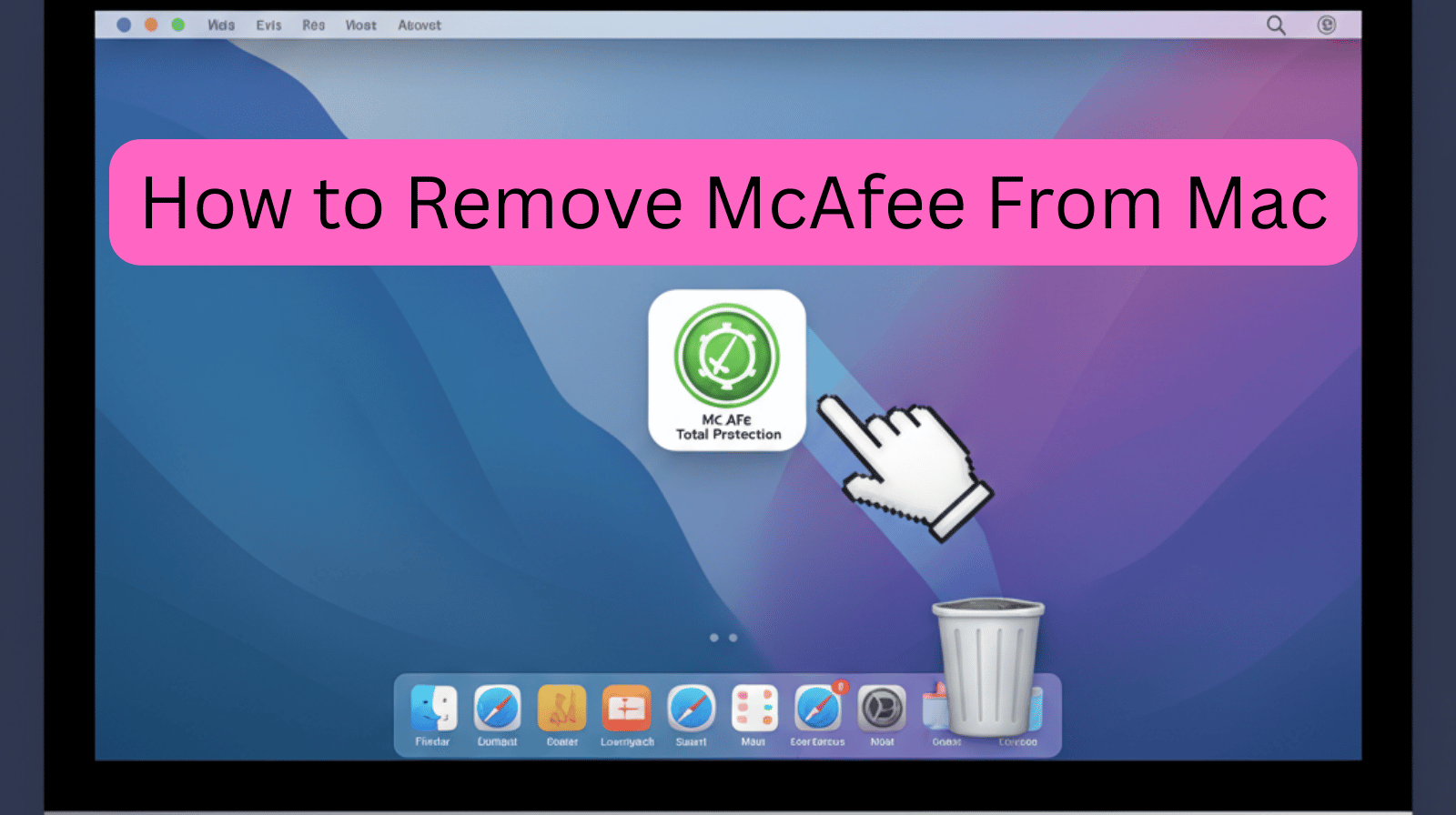
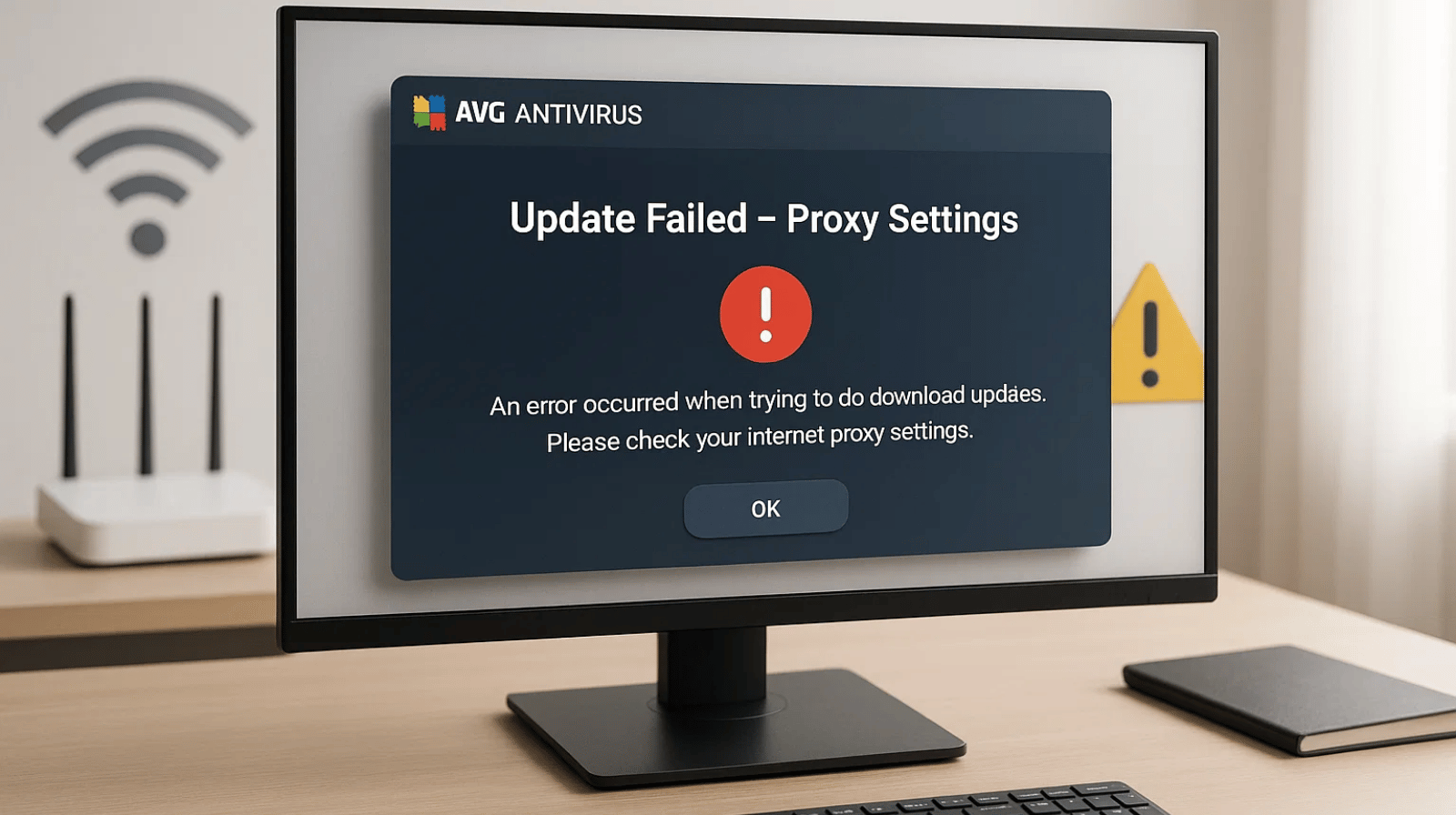
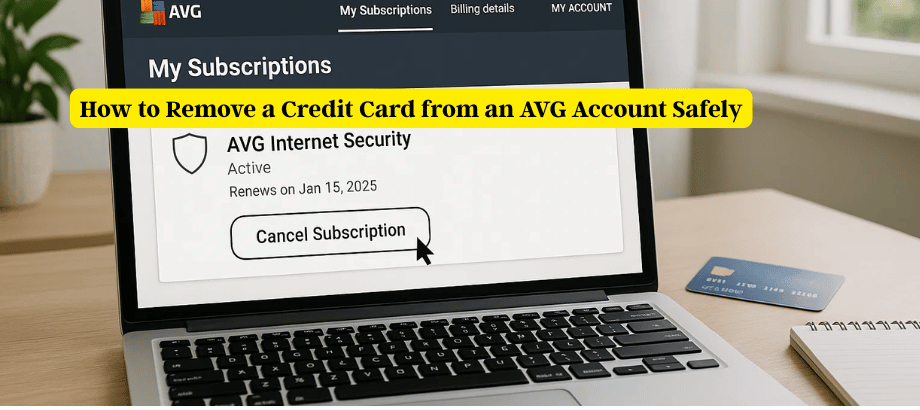
Leave a Reply